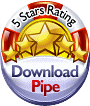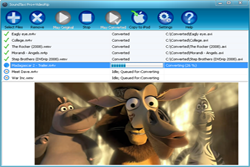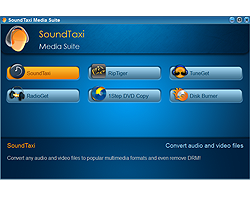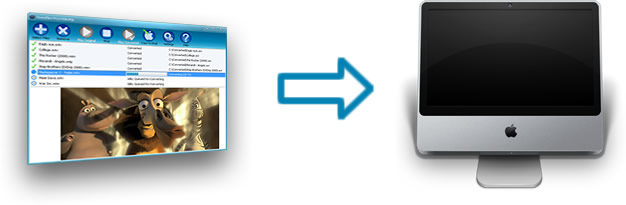
With this guide you can learn how to use a leading converter SoundTaxi on your Mac computer. Do not settle for a subpar converter, if you can have a full featured SoundTaxi on a Mac with just a little of set up work.
There are two ways to run SoundTaxi on a Mac:1. using the built-in Boot Camp feature
2. using the virtual PC / emulating software
I - Boot Camp
Recent versions of Mac OS include the Boot Camp feature, which allows users to dual boot a complete Windows OS and a Mac OS on a Mac computer.
Refer to the following instruction for setting up Boot Camp on your Mac:
-- using Windows via Boot Camp
Once you set up Boot Camp, you can run SoundTaxi inside Windows on a Mac just as you would on a PC. Install SoundTaxi and iTunes inside Windows and you are good to go.
Note: The benefits of Boot Camp include being able to use a complete Windows installation on your Mac and the ability to run other Windows software. Also, Boot Camp is officially supported by Apple, hence the availability of official technical support.
II - virtual PC / emulator software
There is a variety of third party software that allows you to use Windows applications on a Mac via "emulation" methods.
Our users had success running SoundTaxi using VMWare and Parallels Desktop software:
-- VMware for Mac
-- Parallels Desktop 5 for Mac
Parallels seems to be the easiest option with the most flexibility. Please, refer to the product's official web-site mentioned above for instructions on using Windows software with a Mac computer.
Note: SoundTaxi isn't affiliated nor does it develop or support "VMWare" / "Parallels Dekstop" products. If you need information or technical support while using this software, please refer to the vendor's official web-sites.
In case you haven't found the answer, please send your detailed problem description to support@soundtaxi.info. Please provide as much information as you can and we will assist you as quick as it's possible.